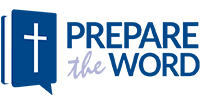How to whitelist Prepare the Word
Not receiving all or some of our emails? Let us help.
If you are a Prepare the Word subscriber but are not receiving emails from us, here are some steps you can take to try and fix the problem:
1. Check your spam/junk mail folder
Sometimes the solution is as simple as that: the spam detection feature of your email program is being over-diligent, and you will find our newsletters tucked away in the junk mail folder. If so, select all the Prepare the Word emails and look for the button to indicate that they are not spam. Often this is enough to let the program know that these are emails you are interested in.
2. Add us to your contacts and/or Safe Sender list
This is known as whitelisting, and on many email programs is achieved by a combination of removing mails from the junk mail folder, and adding the sender address to a list of known good addresses.
Note that you should whitelist both @preparetheword.com and @catholicworldwide.com to ensure that you receive our weekly updates as well as critical notifications from our website regarding your subscription.
See instructions for:
Gmail
- Click the Show search options downward-pointing triangle in your Gmail's main search field.
- Type the desired email address under From.
- To whitelist mail from Prepare the Word, type @preparetheword.com
- Follow the Create filter with this search ›› link at the bottom of the search sheet.
- Make sure Never send it to Spam is checked.
- Click Create filter.
- Repeat this process to whitelist our email server, @catholicworldwide.com
Yahoo! Mail
- Check your Yahoo! Spam folder. If you see email from someone you want to add to your whitelist, select it and click Not Spam.
- Create a filter to automatically send email from certain domains to your Inbox.
- Hover over the gear wheel in the top right corner, and click Settings.
- Select Filters from the list on the left of the panel that opens.
- Click the Add button.
- For Filter Name write Prepare the Word, and enter preparetheword.com in box below, corresponding to Sender Contains.
- Then click Save to create the new filter, and Save again to save the new settings.
- Repeat this process to whitelist our email server, @catholicworldwide.com
Outlook.com (hotmail)
- Check your Outlook.com Junk folder. If you see email from someone you want to add to your whitelist, open it and click Wait, it's safe!
- Then go to Inbox, open the same mail, and click Add to contacts next to the sender address.
Others
http://www.whatcounts.com/how-to-whitelist-emails/ has basic instructions for most common email clients.
3. Let us know there is a problem.
Email us at this address with "blocked" in the subject line. We will get in touch to see if you need help carrying out the following steps. If you don't hear from us within one working day, it's time to call us at 312-356-9900.
4. Ask your IT department to unblock/whitelist all mails coming from catholicworldwide.com
If you are part of an academic or religious institution, it is possible that your organization's network administrators are unwittingly preventing you from receiving our newsletters, or may alternatively be able to help you carry out other steps in this guide. We are happy to answer any of their questions, or help in any way we can to re-establish delivery.
5. Ask your ISP to unblock/whitelist all mails coming from catholicworldwide.com.
Your ISP, or Internet Service Provider, are the people who you pay (or who your organization pays) for your connection to the internet. They may have subscribed to a spam prevention service, in which case it is important that we learn which service they are using so that we can register with them to ensure that our newsletters get through to our subscribers. If you can put us in touch with your ISP, that will be a great help.
Once again we apologize for any inconvenience you are experiencing with delivery of our emails to you and would like to express our appreciation for your support and patience.